Achieving optimal print quality in 3D printing hinges on maintaining the correct nozzle temperature. Too hot or too cold, and you’ll encounter a range of frustrating issues. This practical guide focuses on diagnosing common print problems related to incorrect nozzle temperature and provides step-by-step troubleshooting tips and solutions to get your 3D printer back on track.
Diagnosing Temperature-Related Print Problems
Incorrect nozzle temperature manifests in several distinct ways:
- Stringing: Thin strands of filament connecting separate parts of the print. This occurs when the filament is too hot and oozes out of the nozzle during travel moves.
- Under-Extrusion: Insufficient filament is extruded, resulting in weak layers, gaps, and thin walls. This can be caused by a nozzle temperature that’s too low, preventing proper melting.
- Clogging: The nozzle becomes blocked, preventing filament flow. This can be due to a temperature that’s too low (causing a partial clog as the filament isn’t fully melted) or too high (leading to carbonization of the filament inside the nozzle).
- Poor Bridging: Bridges, horizontal spans between two supports, sag or droop excessively. This can be caused by a temperature that’s too high, making the filament too fluid and unable to hold its shape.
- Heat Creep: The heat from the nozzle travels further up into the cold end of the hotend, causing the filament to soften prematurely and potentially jam. This usually occurs when the cooling system is inadequate or the ambient temperature is too high.
- Overheating/Melting: The print warps, deforms, or even melts excessively, indicating a temperature that’s far too high.
Step-by-Step Troubleshooting and Solutions
Here’s a breakdown of troubleshooting steps for each problem:
1. Stringing:
- Lower Nozzle Temperature: Reduce the nozzle temperature in small increments (5-10°C) and test print.
- Increase Retraction: Adjust retraction distance and speed in your slicer settings.
- Increase Travel Speed: Faster travel moves minimize the time the nozzle spends traveling between parts, reducing oozing.
- Check Cooling: Ensure adequate part cooling to quickly solidify extruded filament.
2. Under-Extrusion:
- Increase Nozzle Temperature: Increase the nozzle temperature in small increments (5-10°C) and test print.
- Check for Clogs: Perform a cold pull or use a cleaning needle to clear any potential blockages.
- Check Extruder: Ensure the extruder motor is functioning correctly and the drive gear is gripping the filament properly.
- Check Filament Diameter: Ensure the filament diameter is consistent and matches the setting in your slicer.
3. Clogging:
- Cold Pull: Perform a cold pull to remove any debris or partially melted filament.
- Needle Cleaning: Use a thin needle or acupuncture wire to clear the nozzle orifice.
- Increase Nozzle Temperature (Temporarily): Briefly increase the nozzle temperature above the normal printing temperature to try and melt any stubborn clogs.
- Check for Heat Creep: Ensure proper cooling of the cold end of the hotend.
4. Poor Bridging:
- Lower Nozzle Temperature: Reducing the temperature can improve the filament’s ability to hold its shape during bridging.
- Increase Fan Speed: Increase part cooling fan speed to quickly solidify the bridging material.
- Increase Bridge Flow: Increase the flow rate specifically for bridges in your slicer settings.
- Reduce Bridge Speed: Printing bridges at a slower speed can improve their quality.
5. Heat Creep:
- Improve Cooling: Ensure the hotend cooling fan is working correctly and consider upgrading to a more powerful fan.
- Reduce Ambient Temperature: If possible, lower the temperature of the printing environment.
- Check Hotend Assembly: Ensure the hotend is assembled correctly and all components are properly tightened.
6. Overheating/Melting:
- Lower Nozzle Temperature: Immediately reduce the nozzle temperature to the recommended range for your filament.
- Check Thermistor: Ensure the thermistor is properly attached to the heater block and is providing accurate temperature readings.
Conclusion
By understanding the relationship between nozzle temperature and print quality, and by following the troubleshooting steps outlined in this guide, you can effectively diagnose and resolve common temperature-related printing issues. Invest in the best 3D printer of quality to reduce problems. Remember to make small adjustments and test print after each change to pinpoint the optimal settings for your specific filament and printer.