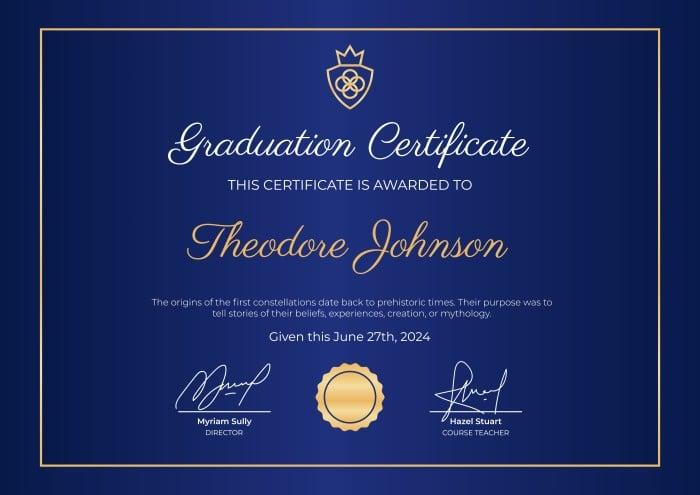
If you have a loved one graduating from high school, you need to appreciate and congratulate them for their efforts and dedication. There are plenty of ways you can appreciate them. For instance, you can take them out for dinner, buy them a nice outfit, or perfume. But you can also make them something that they will hold on to and cherish for years to come; a you “did it” graduation certificate.
But how can you make a “did it” graduation certificate design for your loved one or high school senior? You are probably asking yourself this question. Fortunately, in this era of technology, creating a “did it” graduation certificate is made easier with tools such as Adobe Express. This tool allows you to create a “did it” graduation certificate in just a few simple steps without much hassle. And the best part is that it is absolutely free so you don’t have to worry about spending some cash to create the certificate.
In this blog, we discuss how you can create a “did it” graduation certificate using Adobe Express. Let’s get started.
Since you are using the software, the first step you need to do is to have access to this tool. You can do that by opening your web browser and navigating the app. If you don’t already have an Adobe account, you’ll need to sign up for one. The whole process is much easier than you think. All you need to sign up is your email address and Google account.
One of the best things about this tool is that it offers numerous templates that users can choose from. Now that you have an account, log in and click on the “Create now” button. Select “graduation certificate” from the list of project types. Browse through the available certificate templates until you locate one that suits your needs. However, choose a template that has a simple and clean design.
Now that you have chosen your ideal template, it’s time to customize it to make it more visually appealing. You need to start by clicking on the template to open it in the editor. Replace the placeholder text with the correct details for the graduation certificate, such as the name of the recipient, the achievement [“Did it Graduation”], the date awarded, the name of the institution, relevant signatures, and any other relevant information.
Customize the front, font size, text color, etc., to match the theme of your graduation certificate. The tool provides users with multiple fronts and colors to choose from. If you like, you can additional text or graphics to the certificate to make it more personalized. For instance, you can include a school logo, a motivational quote, etc.
The editing tools available allow you to adjust the layout and positioning of the text and graphics until you’re satisfied with the overall design.
It is a good idea to make your “did it” graduation certificate more interesting as it doesn’t have to be too boring. You can achieve that by adding a background image. It is pretty much easier to add an image to your certificate. To do that, click on the “Background” tab in the editor. Select from any of the available background options provided, including patterns, gradients, and solid colors, or you can also upload your own image. To achieve the desired effect, adjust the opacity and scale of the background image. Of course, at this stage, you can be as creative as you can. For instance, you can experiment with different background options until you find one that complements your certificate’s design.
Now that you are done customizing your certificate, it is time to preview and save it. Click on the “Preview” button to see how it actually looks. Review the certificate carefully to ensure that all the details you have included on it are correct and that the design is beautiful. If everything looks good, it is time to download it. Click on the “Download” button to save the certificate to your laptop or computer. There are various file formats that you can choose from, including PDF, JPEG, and PNG. It all depends on your preference.
You can also share the graduation certificate directly from the app by clicking on the “Share” button. You can share it via social media platforms such as WhatsApp, Facebook, and LinkedIn or you can share it via email.
If you want the recipient of the graduation to have it and cherish it for years to come, it is best to print it. Now that you have downloaded the certificate file, you can print it out on high-quality paper using a color printer. Once you have printed it, trim any excess paper around the edges of the certificate to give it a clean and professional look. Once you are done, present the certificate to the recipient. It’s best to present it in a folder or frame to protect it and make it easy to display. And just like that, you have made a beautiful “Did it” graduation certificate.
Wrapping it up
It is a good idea to recognize the achievements of graduates. And the best way to go about this is by creating a beautiful graduation certificate for them. With its intuitive design tools and customizable templates, Adobe Express allows you to create a visually appealing graduation certificate to appreciate your loved ones’ efforts and hard work without spending a dime and much hassle.
Understanding the common causes of delays during facility relocations can save you time, money, and…
If you or someone you know suffers from sleep apnea, chances are a CPAP (Continuous…
Learn about four effective methods hospitals can implement to share patient status updates, ensuring clear…
Learn about the benefits of an organized outdoor shed. Discover easy methods to reduce clutter…
Want to fly multiple flags but are worried it might be disrespectful? Here’s what you…
Prepare for power outages with tips on staying warm, safe, and stress-free. Learn how to…