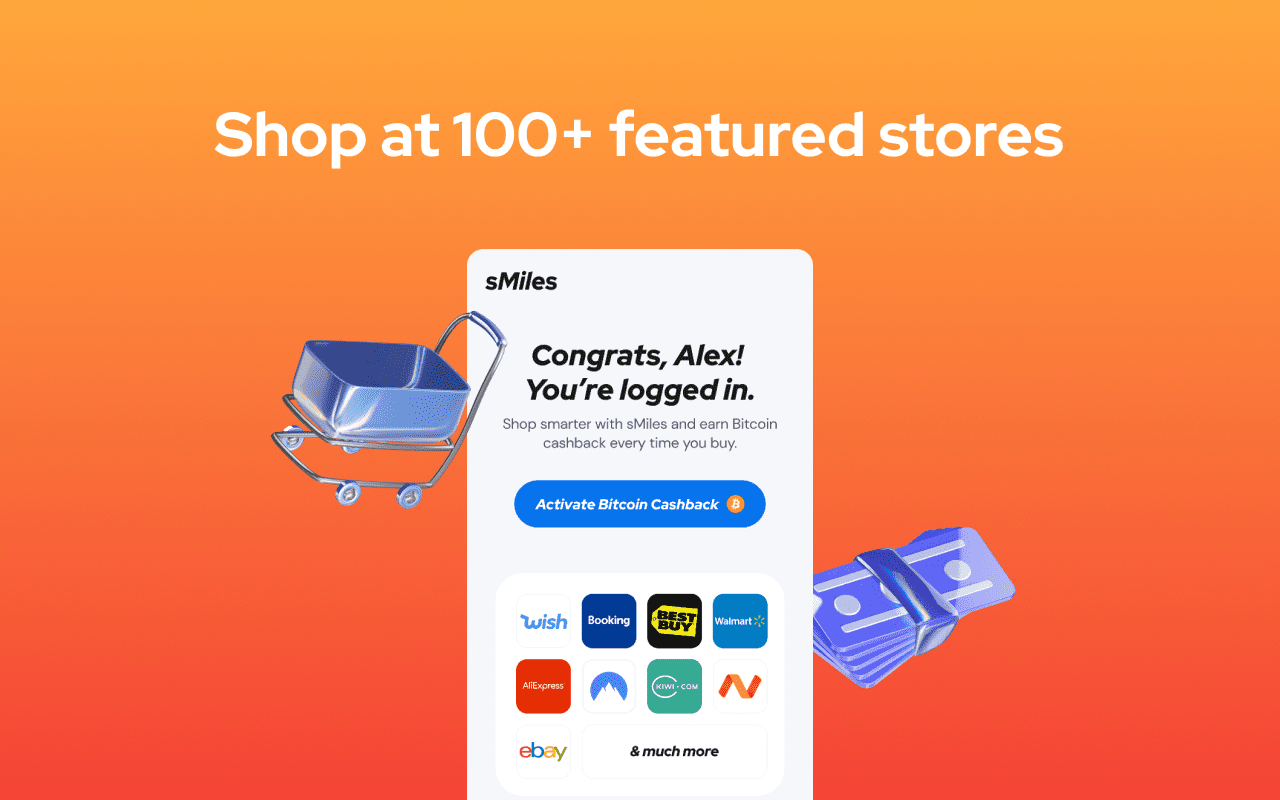
Ever found yourself wondering how to make your web browser do *more*? Maybe you’ve wished it could magically block ads, translate pages, or help you search better. That is where the power of a browser extension comes in.
A browser extension is a small software module that customizes and enhances the functionality of a web browser. They let you personalize your online experience by adding features, automating tasks, and integrating with other services. It can introduce major privacy and security risks
Think of extensions like apps for your browser. These nifty tools allow you to tailor your online activities to your preferences and style.
But, where do you even get these digital sidekicks? Most major browsers have their own official “stores,” like the Chrome Web Store or Firefox Add-ons . These places give a curated selection of extensions, reviewed and ready for installation.
They can do all sorts of things. Some block annoying ads, others help you manage passwords, and many more perform tasks that make everyday browsing much more streamlined. They work by interacting with the web pages you visit and can modify web content as needed. In some cases you can earn Bitcoin cashback with a browser extension when shopping.
For example, some browser extensions help translate different languages. Others are great for those who want to search the web better .
Extensions use a set of JavaScript APIs to interact with the browser. This connection lets them read and change web pages, manage tabs, and much more.
Content scripts are key for letting an extension act on specific web pages. They’re pieces of code that run in the context of a webpage you’ve visited.
At their heart, extensions typically consist of background scripts, content scripts, and a user interface. Background scripts run independently of web pages. It handles tasks that require persistence or event monitoring.
User interface elements, like pop-up windows or buttons in the toolbar, make the browser extension more interactive.
Selecting secure add-ons is a big deal for the safety of your browsing experience. Always, yes *always*, check reviews, ratings, and developer info before you install anything.
The official web stores, such as the Chrome Web Store , are safer than random third-party sources. It is just good practice to protect your personal and work computer.
Generally, you can add one from the browser’s official store with just a few clicks. It might ask for certain permissions to function correctly, so double-check those before accepting.
Once you click the installation button, and approve what they can access and edit. The add-on can be accessed near your browser address bar.
Keeping track of your installed extensions is very important. You need to review what they’re doing to avoid any surprising behavior or security issues.
Every so often, it is good to go through your list and remove any that you don’t actively use. Each add-on installed is an additional security risk and a performance drain. The more you run, the more there is a chance that your browsing might get affected negatively.
Extensions usually update automatically. Keeping them current helps fix bugs and security weaknesses, protecting your data.
Check your browser’s settings occasionally to see all extensions are up-to-date. Most automatically upgrade to newer, more reliable builds.
While these digital helpers are incredibly handy, they can come with risks. Bad add-ons might contain malware or expose you to hacks. Before adding anything new, you need to check its reputation to minimize problems.
Even trusted marketplaces aren’t risk-free. Be mindful that sometimes the legit version gets mistakenly taken down and fraudulent one slips through. It is not very common, but does happen.
A key rule: less is better. Cut the clutter and only use what’s truly useful and necessary. When downloading and browsing around, consider going with the one that blocks tracking and protects your privacy. A private browser will minimize a lot of security concerns automatically. Be careful not to overload the browser with extensions .
Regularly, audit the extensions on all devices, and cut any unused or suspicious one right away. Stay alert to reports of malicious code or compromised tools.
Building an extension starts with a manifest file (manifest.json). This acts as a blueprint, giving your browser crucial info like the name, description, and requested permissions.
Coding custom functions mostly depends on JavaScript. APIs access more browser functions and features. Want guidance? Check Extension Workshop .
Most, built for Chromium-based browsers like Chrome, usually play nice with Firefox, with some little tweaks. A tip from the pros – explore differences to give a broader experience. Here’s a page to show the process of porting a google chrome extension . If your wondering about desktop or mobile extensions, look into this reference for help in knowing differences between them .
For those in development, resources such as the developer tools area can be super important when refining things.
Want your product out for the world to explore? Get it officially vetted and available via channels. The process varies; Chrome tools often flow through Google’s store.
| Browser | Store/Marketplace | Key Steps |
|---|---|---|
| Chrome | Chrome Web Store | Submit to store, undergo review |
| Firefox | Firefox Add-ons | Upload to store, follow guidelines, consider self-hosting options. For additional steps check out publishing and distribution overview |
| Edge | Microsoft Add-ons | Register on portal, prepare package, complete steps for listing. |
| Opera | Opera Add-ons | Join programs, publish on portal, wait. |
Many are committed to inclusive use and accessibility features for different populations. Checking against these will help. Theaccessibility checker extension is available and is a free way to assess concerns on all web content.
Regular auditing can be sure people navigating various issues can receive consistent value and have great interactions with a page regardless of limitations.
Resource management is crucial to keep these streamlined. Writing tight and clean code for any extension, plus properly optimizing the moving parts, guarantees they don’t slow devices or overload pages.
Periodic assessment using various analysis methods gives key cues where resources and code need refinements.
Some people prefer learning through example, so below are just some cases where tools have actually worked as designed. I personally have relied on these. So I am comfortable mentioning them, so here goes. For those concerned about having private video conferencing or want to do so through Jitsi. Meet offers the option to use end-to-end encryption.
Users rely on Evernote to compile notes and clip sections, then archive these. A convenient helper, with over 4,000,000 on Chrome’s store. It’s rated 4.5 out of 5 for performance. The ability to quickly snap pages, parts of those, articles, as simplified reading or PDF, is very attractive to busy folks that get value through digital tools.
Installed on millions, it assists to review copy for quality with any form on various platforms. It is trusted by people for suggestions when creating content or communicating.
Browser extensions provide different functionality to browsing experiences. A browser extension helps boost productivity.
Though beneficial when used, safety remains crucial. Follow best practices for choosing, and assessing, them.
Title: Browser Extension Guide: Usage, Tips, And Examples
Confused about how many steps daily are needed for good health? Forget the 10,000 myth…
Discover legitimate highest paying online surveys and learn strategies to actually earn worthwhile rewards for…
When it comes to keeping your home comfortable while minimizing energy costs, the roofing material…
Ensuring optimal comfort in your home hinges largely on the reliability of your air conditioning…
In the evolving landscape of childcare, families are increasingly faced with the challenge of securing…
In Ontario, Silverback Steam Boilers & Heating Rentals distinguishes itself as a premier provider of…